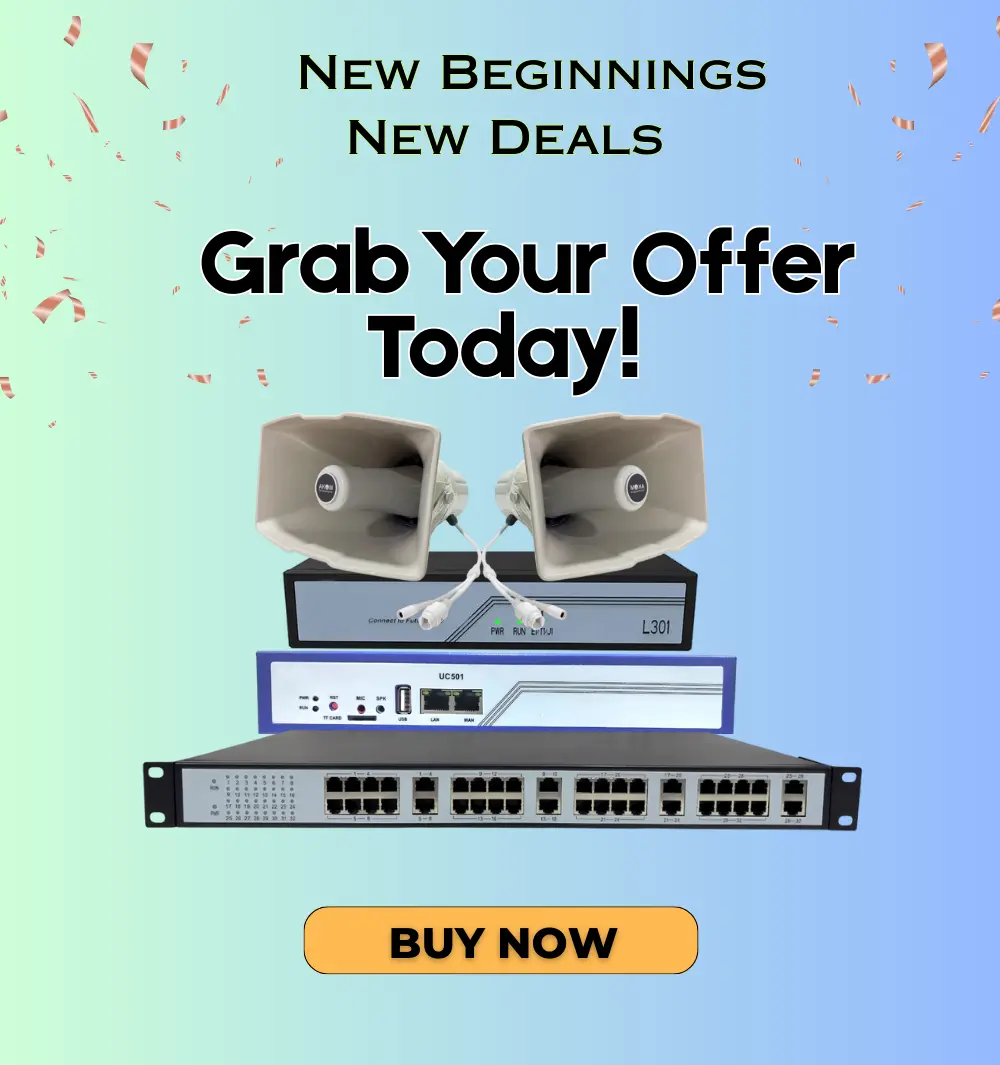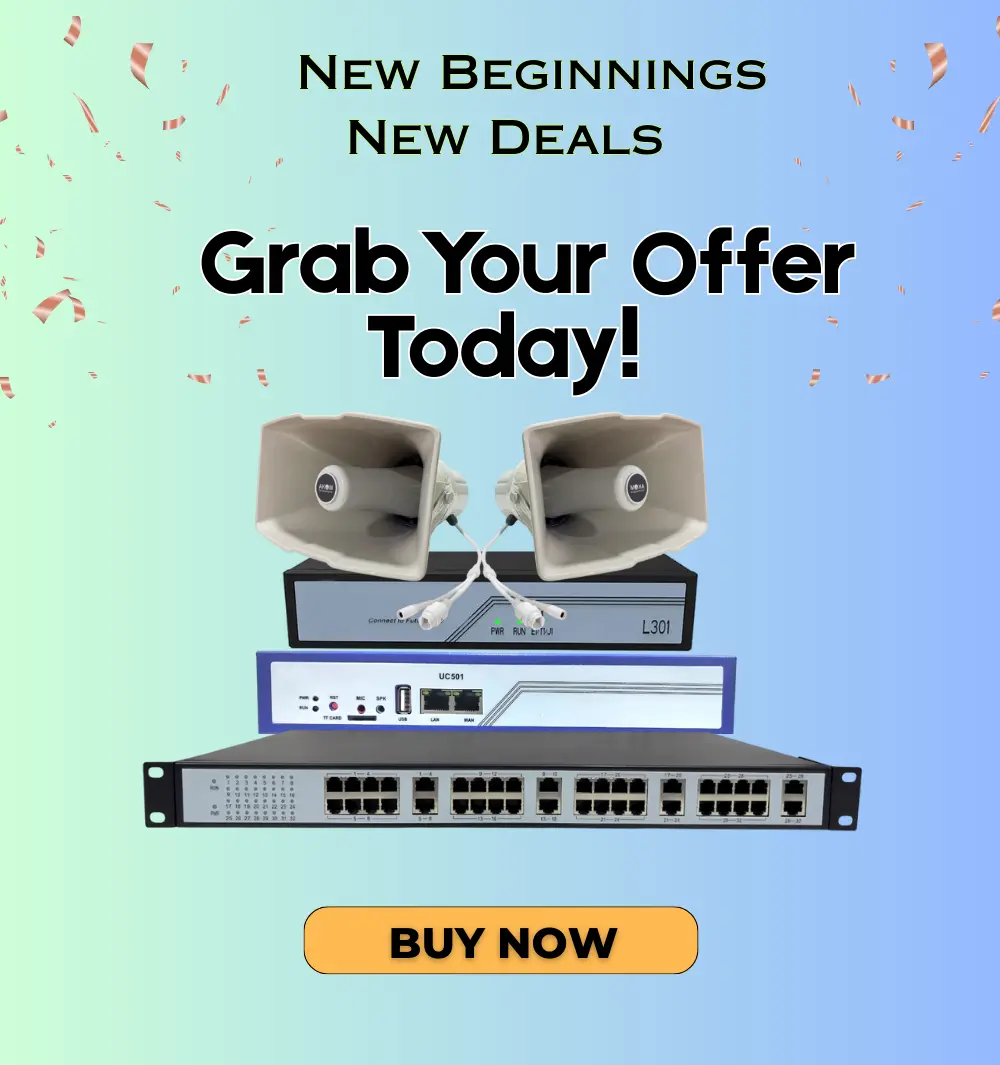How to Configure FXS Gateway: Complete Guide

Introduction to FXS Gateway: An FXS (Foreign Exchange Station) Gateway is a device that connects analog telephone devices, such as traditional telephones, fax machines, and analog PBX systems, to a VoIP (Voice over Internet Protocol) network. It acts as a bridge between traditional telephony and modern IP-based communication systems, enabling businesses to leverage VoIP technology while maintaining their existing analog infrastructure.
Why is the FXS Gateway Important?
FXS Gateways are crucial for organizations that want to integrate analog phone systems with modern VoIP networks. They allow businesses to retain legacy telephony hardware while benefiting from the cost savings and flexibility of VoIP. Additionally, they enable seamless communication between analog and IP-based systems, ensuring interoperability and a smooth transition to VoIP technology.

Contact to Technical Support
⭐⭐⭐⭐⭐
(4.8)
What are the Variants of FXS Gateway Available?
FXS Gateways come in different configurations to suit various business needs. The available variants include:
- 2 Port, 4 Port, 8 Port, 16 Port, 24 Port, and 32 Port: These models are ideal for small to medium-sized businesses requiring a limited number of analog extensions.
- 48 Port, 72 Port, and 92 Port: These high-capacity gateways come with Telco connectors, making them suitable for large enterprises and telecom service providers requiring extensive analog connectivity.
Prerequisites to Configure FXS Gateway
Before configuring an FXS Gateway, ensure you have the following prerequisites:
- A stable network connection: Ensure that your network is properly set up for VoIP communication.
- SIP Server or IP-PBX: An FXS Gateway requires a SIP server or an IP-PBX to route calls.
- Analog Telephones or PBX: The analog devices that will be connected to the gateway.
- Power Supply: Ensure the FXS Gateway has a proper power connection.
- FXS Gateway Login Credentials: The default username and password for accessing the device settings.
- Network IP Details: IP address, subnet mask, gateway, and DNS settings for network configuration.
Physical Connectivity of FXS Gateway
To physically set up the FXS Gateway, follow these steps:
- Connect Analog Phones or PBX: Plug the RJ11 cables from analog phones or PBX into the FXS ports of the gateway.
- Network Connection: Use an Ethernet cable to connect the FXS Gateway to your network switch or router.
- Power Up the Gateway: Connect the power adapter and switch on the device.
- Check LED Indicators: Ensure that the power, network, and FXS port indicators are stable and functioning correctly.
Steps to Configure FXS Gateway
Follow these steps to configure the FXS Gateway for VoIP communication:
Step 1: Access the Web Interface
- Connect your computer to the same network as the FXS Gateway.
- Open a web browser and enter the default IP address of the gateway (refer to the user manual for the default IP).
- Log in using the default username and password.
Step 2: Network Configuration
- Navigate to Network Settings.
- Assign a static IP or enable DHCP if required.
- Save and apply the settings.
Step 3: SIP Server Configuration
- Go to SIP Settings.
- Enter the SIP server details (IP address or domain, port, and authentication credentials).
- Assign each FXS port to a specific SIP account if required.
- Save and apply the settings.
Step 4: Codec and Dial Plan Configuration
- Configure the preferred voice codecs (G.711, G.729, etc.).
- Set up dial plans to define how calls are routed through the gateway.
- Apply and save the changes.
Step 5: Test the Configuration
- Connect an analog phone to one of the FXS ports.
- Make a test call to verify connectivity.
- If needed, troubleshoot using the gateway’s status logs.
Scenarios Where FXS Gateway Can Be Used
FXS Gateways are widely used in various communication setups, including:
- Small and Medium Businesses: To connect analog phones to an IP-PBX.
- Hotels and Hospitals: For connecting multiple analog extensions while using VoIP services.
- Call Centers: To maintain traditional analog call center phones while leveraging VoIP.
- Remote Offices: To extend analog phone lines to remote locations over the internet.
- Telecom Service Providers: For offering VoIP services with analog connectivity.
How to Purchase & Get Support for FXS Gateway
To purchase the FXS Gateway’s, contact us at:
- Phone: +91-981 182 9876
- Email: sales@akom.in
For further assistance with installation and configuration, reach out to our support team:
- Phone: +91-999 080 9133
- Email: support@akomtechnologies.com
Conclusion:
An FXS Gateway is an essential tool for businesses looking to integrate analog phones with VoIP networks. By following the configuration steps outlined above, you can easily set up an FXS Gateway and enjoy seamless communication between traditional and modern telephony systems. Whether for small businesses, large enterprises, or telecom providers, FXS Gateways provide a reliable and cost-effective solution for VoIP integration. If you need further assistance, feel free to contact our sales or support team for expert guidance.