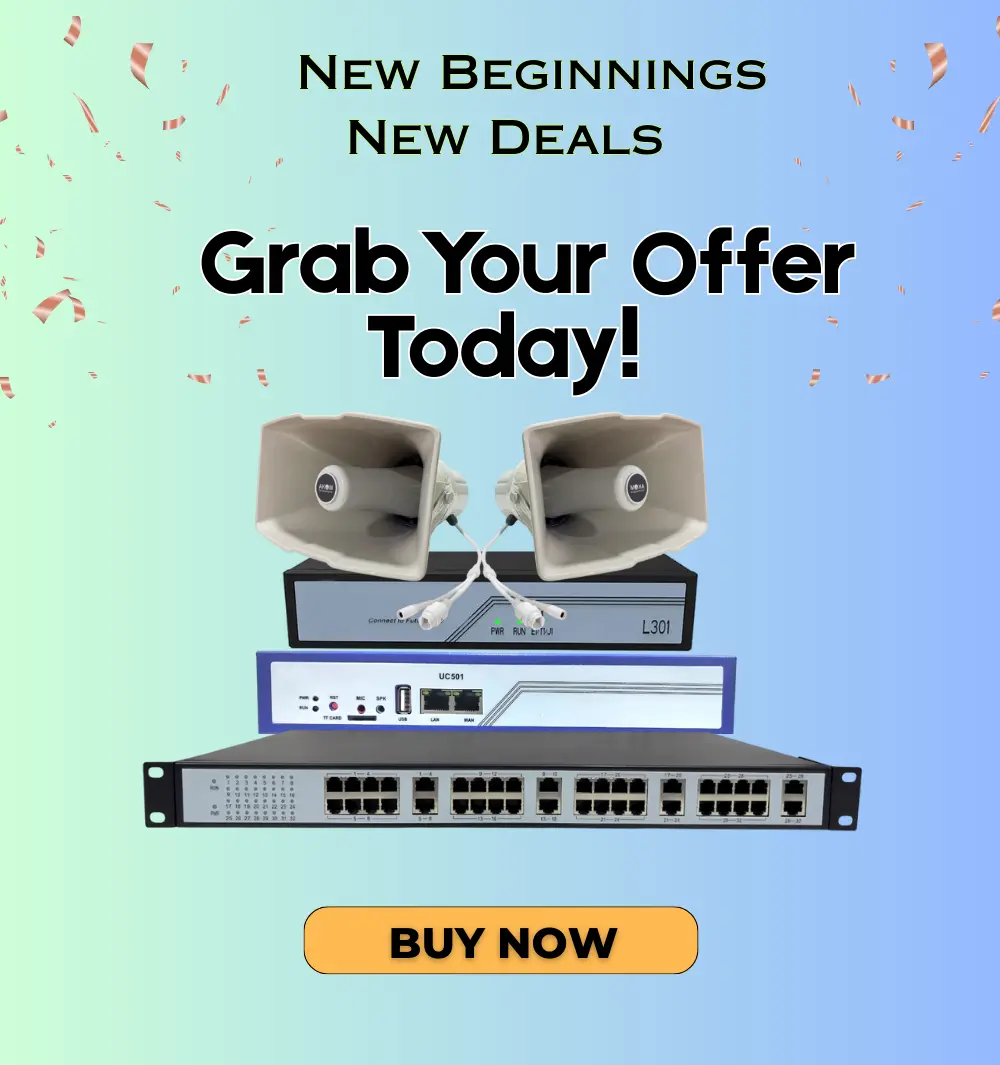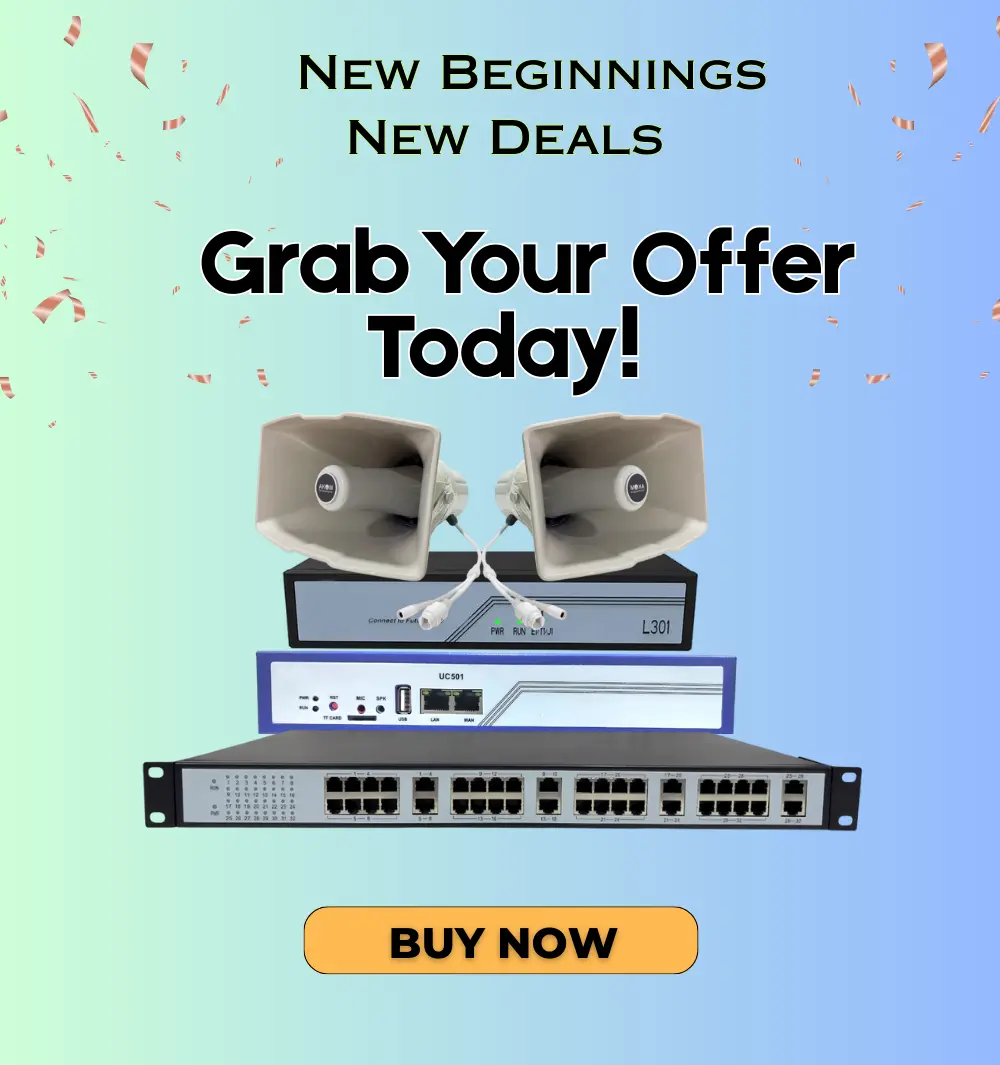How to Connect FXS Gateway to IP PBX – Complete Guide

How to Connect FXS Gateway to IP PBX - An FXS Gateway (Foreign Exchange Subscriber Gateway) is an essential hardware device that connects analog telephones, fax machines, and intercom systems to IP-based networks. It enables businesses to retain their traditional analog devices while leveraging the advanced features of modern IP PBX systems. Whether you're running a small office or a large enterprise, an FXS Gateway is a cost-effective way to transition to VoIP without replacing your existing analog equipment.
In this comprehensive guide, we’ll walk you through the process of physically connecting and configuring an FXS Gateway to an IP PBX system.
Why Use an FXS Gateway with IP PBX?
An FXS Gateway provides analog signal output (voice, dial tone, and ringing voltage), allowing analog devices to register as SIP extensions on an IP PBX. Here’s why this integration is important for many organizations:
- Cost-Effective Migration: Keep using your existing analog phones or fax machines with new VoIP systems.
- Legacy Equipment Support: Ideal for devices that can’t be upgraded or replaced easily.
- Smooth Transition to VoIP: Move to VoIP gradually without disrupting daily operations.
- Unified Management: Centralize all communications—analog and IP—under one IP PBX.
- Scalability: Add more analog extensions as your team grow, without needing separate wiring.
Prerequisites for Setup
Before starting the configuration, ensure you have the following:
- FXS Gateway device
- Analog telephones or devices (RJ-11 ports)
- IP PBX system (e.g., Free PBX, Asterisk, 3CX, CASQ, etc.)
- Router or network switch with LAN access
- PC or laptop on the same network
- Login credentials for the FXS Gateway's web interface or CLI
Physical Connections
Follow these steps to complete the hardware setup:
- Power Connection: Plug in the FXS Gateway using its power adapter.
- Analog Device Connection: Connect your analog phones or fax machines to the FXS ports (RJ-11).
- Network Connection: Use an Ethernet cable to connect the FXS Gateway to your LAN or IP PBX network.
- PC Configuration Access: Connect your PC to the same network as the FXS Gateway for configuration.
Step-by-Step Configuration Guide
Step 1: Access the Web Interface
- Ensure your PC is connected to the same LAN.
- Open your browser and enter the default IP address (e.g., 192.168.6.65).
- Log in with the factory default credentials (usually printed on the device or in the user manual).
Step 2: Configure Network Settings
- Go to the Network Settings section.
- Assign a static IP address within your LAN’s IP range.
- Save and reboot the device if required.
Step 3: Configure FXS Port Parameters
- Navigate to the FXS Settings or Analog Port Settings section.
- Configure:
- Impedance: Match your regional telecom standards.
- Echo Cancellation: Enable for improved call quality.
- Gain Control: Adjust audio levels to optimize voice clarity.
- Caller ID Mode: Choose DTMF or FSK based on your requirements.
Step 4: Configure SIP Settings to Connect with IP PBX
- Go to VoIP Settings or SIP Settings.
- Enter the following:
- SIP Server IP Address (your IP PBX system)
- SIP Username and Password (provided by IP PBX)
- SIP Port (commonly 5060)
- Registration Mode: Static or dynamic based on your PBX setup
- Apply and save the configuration.
Step 5: Test the Connection
- Plug in an analog phone and try making a test call.
- Confirm that the device is registered and can make/receive calls via the IP PBX.
- Check SIP registration logs and call quality metrics in the gateway dashboard.
- Adjust gain or echo settings if needed for better performance.
Common Use Cases for FXS Gateways
FXS Gateways are suitable for a wide range of industries and applications:
- Offices: Integrate legacy desk phones into a new VoIP system.
- Hotels: Connect room phones to a central IP PBX.
- Healthcare Facilities: Maintain analog nurse-call systems while upgrading infrastructure.
- Educational Institutions: Use existing analog intercoms and PA systems with VoIP.
- Warehouses & Factories: Combine analog paging and emergency lines with IP PBX networks.
Where to Buy and How to Get Support
We provide high-quality FXS Gateways and full configuration support tailored to your needs. Contact us for more details:
Sales Contact:
- 📞 +91-981 182 9876
- 📧 sales@akom.in
Technical Support:
- 📞 +91-999 080 9133
- 📧 support@akomtechnologies.com
Conclusion:
Integrating an FXS Gateway with your IP PBX system allows you to make the most of your existing analog devices while embracing the power and flexibility of VoIP. The setup process is simple, and the results are highly effective—providing a seamless communication experience that bridges old and new technologies.
For more guidance or to purchase an FXS Gateway, reach out to our team at AKOM Technologies. We're here to help you modernize your communication system with ease and efficiency.
Read Our Blog: How to Configure FXS Gateway: Complete Guide