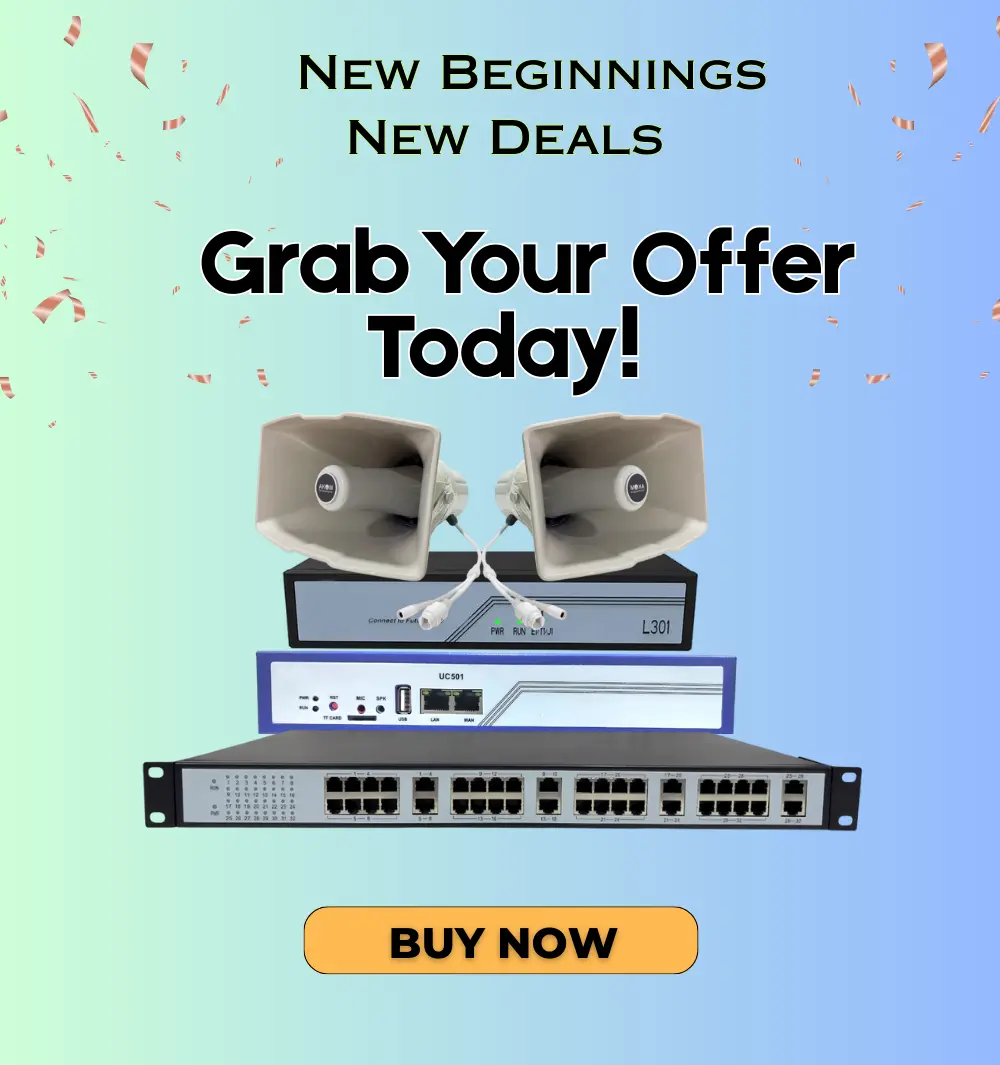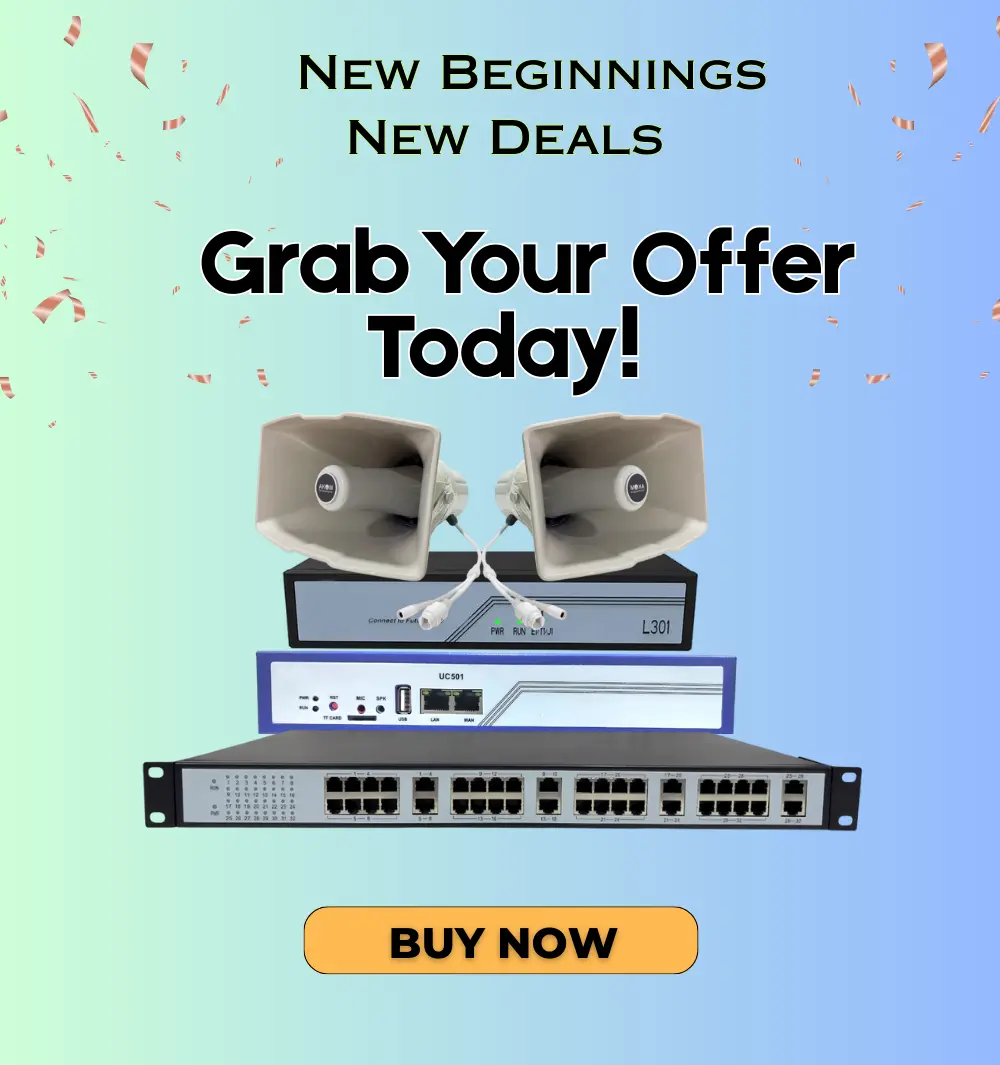How to Connect GSM Gateway to IP PBX – Complete Guide

How to Connect GSM Gateway to IP PBX - A GSM Gateway is a specialized hardware device that connects GSM mobile networks to VoIP-based communication systems. It enables businesses to make and receive calls over cellular networks directly through their IP PBX system. Whether you're a small business looking to cut down on call costs or a large enterprise needing mobile connectivity integration, a GSM Gateway provides a reliable and cost-effective solution.
In this comprehensive guide, we’ll walk you through the physical connection and configuration of a GSM Gateway to your IP PBX system.
Why Use a GSM Gateway with IP PBX?
A GSM Gateway allows your IP PBX to route calls via mobile SIM cards, making it ideal for:
- Call Cost Savings: Reduce telecom expenses by routing mobile calls via GSM instead of PSTN or SIP trunks.
- Mobile Backup: Maintain communication even when wired internet or SIP trunks go down.
- Remote Office Connectivity: Provide calling capabilities in areas where broadband is limited but mobile signal is strong.
- Bulk SMS & Voice Broadcast: Use GSM channels for automated messaging or outbound campaigns.
Prerequisites for Setup
Before beginning the configuration, ensure you have the following:
- GSM Gateway device (with SIM card slots)
- Active GSM SIM card(s) from your telecom provider
- IP PBX system (e.g., FreePBX, Asterisk, 3CX, CASQ, etc.)
- Router or network switch with LAN access
- PC or laptop connected to the same network
- Login credentials for the GSM Gateway web interface
Physical Connections
Follow these steps to set up your hardware:
- Insert SIM Cards: Place active GSM SIM cards into the GSM slots on the gateway.
- Power Connection: Connect the GSM Gateway to a power source using the provided adapter.
- Antenna Setup: Attach external GSM antennas for optimal signal reception.
- Network Connection: Use an Ethernet cable to connect the gateway to your LAN.
- PC Configuration Access: Connect a computer to the same network to access the gateway settings.
Step-by-Step Configuration Guide
Step 1: Access the Web Interface
- Connect your PC to the same LAN.
- Open a browser and enter the default IP address of the GSM Gateway (e.g., 172.16.98.1).
- Log in using the factory default credentials found in the device manual.
Step 2: Configure Network Settings
- Navigate to the Network Settings section.
- Assign a static IP address within your LAN’s range.
- Save and reboot the device if necessary.
Step 3: Configure GSM Module Settings
- Go to GSM Settings or SIM Settings.
- Confirm each module is active and registered with the mobile network.
- Set call routing rules (e.g., least-cost routing, time-based routing).
Step 4: Configure SIP Trunk to IP PBX
- Navigate to SIP Settings or VoIP Configuration.
- Enter the following:
- SIP Server IP Address (your IP PBX system)
- SIP Port (usually 5060)
- Authentication: Enter SIP username and password if required
- Codec Selection: Use G.711, G.729, or others as per your PBX
- DTMF Settings: Set to RFC2833 for compatibility
- Save and apply the settings.
Step 5: Test the GSM to SIP Connection
- Place a test call from the IP PBX routed through the GSM Gateway.
- Check the gateway dashboard to confirm registration and call activity.
- Ensure the GSM modules show a strong signal and active status.
- Tune audio gain, jitter, or DTMF settings if needed for better call quality.
Common Use Cases for GSM Gateways
GSM Gateways are ideal for various industries and business needs:
- Retail & SMEs: Reduce mobile call costs with SIM-based routing.
- Rural Offices: Connect branches with limited wired telecom options.
- Customer Support Centres: Route calls through GSM for region-specific support numbers.
- Marketing Teams: Run voice or SMS campaigns using GSM lines.
- Emergency Backups: Use GSM fallback for always-on communication.
Where to Buy and How to Get Support
We offer reliable and scalable GSM Gateways for businesses of all sizes. Our team provides full configuration support and post-deployment assistance. Get in touch:
Sales Contact
📞 +91-981 182 9876
📧 sales@akom.in
Technical Support
📞 +91-999 080 9133
📧 support@akomtechnologies.com
Conclusion
Integrating a GSM Gateway with your IP PBX system is a smart way to expand your calling capabilities while reducing costs and adding mobile redundancy. With a straightforward setup and flexible configuration, GSM Gateways offer a robust solution for modern communication needs.
Looking to add GSM functionality to your IP telephony system? AKOM Technologies is here to help you get started with the right tools and expert support.
Read Our Blog: How to Configure GSM Gateway: Complete Guide